–aspect — ar This parameter changes the aspect ratio of the generated image. Aspect ratio is the aspect ratio of an image. It is usually represented as two numbers separated by colons, such as 7:4 or 4:3.
Square images have equal width and height, described as a 1:1 aspect ratio. The image can be 1000 pixels x 1000 pixels, or 1500 pixels x 1500 pixels, with an aspect ratio of 1:1. The ratio of computer screen may be 16:10. The width is 1.6 times the height. Therefore, the image can be 1600 pixels x 1000 pixels, 4000 pixels x 2000 pixels, 320 pixels x 200 pixels, etc.
The default aspect ratio is 1:1. Integer must be used. Use 139:100 instead of 1.39:1.
The aspect ratio can affect the shape and composition of the generated image. When zooming in, some aspect ratios may vary slightly.
Older Midjourney version models may not support all aspect ratios.
Aspect ratio comparison
Example prompt: imagine/promptvibrant California poppies — ar 5:4
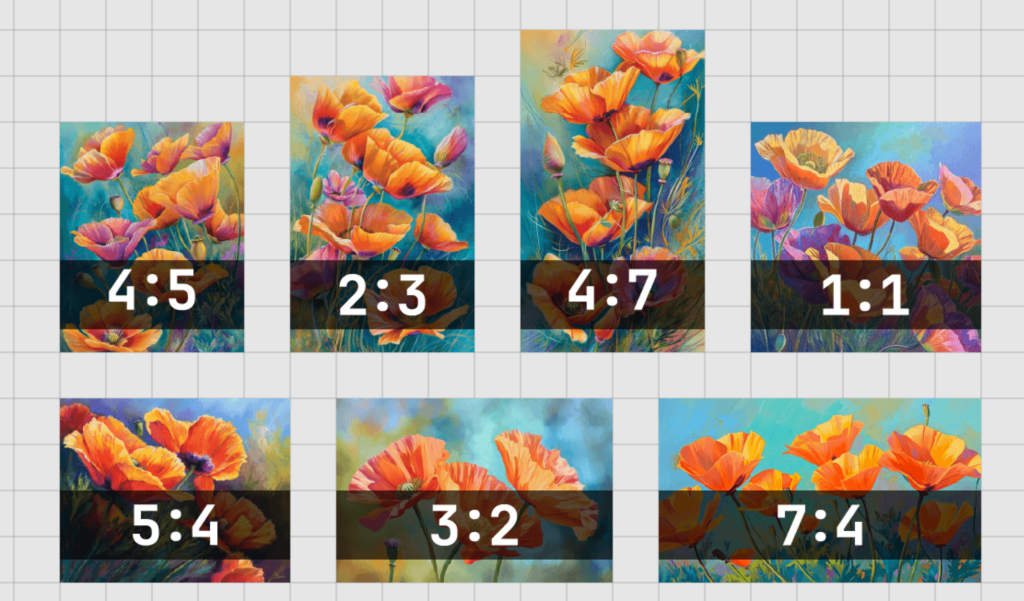
Aspect ratios greater than 2:1 and 1:2 are experimental and may produce unpredictable results.
Common Midjourney aspect ratios
–aspect 1:1 default aspect ratio.
–aspect 5:4: General framework and printing scale.
–aspect 3:2 is commonly found in print photography.
–aspect 7:4: Close to high-definition TV screens and smartphone screens.
Change the aspect ratio of the image
Do you like the image you generate, but would like it to be taller or wider? You can use it on any enlarged image 🔎 Use the ‘Zoom Out’ button to change the aspect ratio of the image. The Midjourney Bot will fill the new space with additional content informed by your prompts and the original image.
How to set aspect ratio using aspect ratio parameters
Add –aspect <value>:<value>, or add to the end of the prompt –ar <value>:<value>